Frequently Asked Questions
Reporting a new bug
Last updated 8 years ago
First of all, thank you very much for helping us improve the Heavy Metal Machines experience. In order to fix a bug, we'll need as much information as you can provide, here is a general guideline of things that will help us:
If you need help getting the DxDiag, PingPlotter, and logs, check this article on how to acquire it:
DxDiag
This file will tell us more about your computer status. To acquire it, please type DxDiag in your windows search bar and press enter. Then click on "Save All Information..."
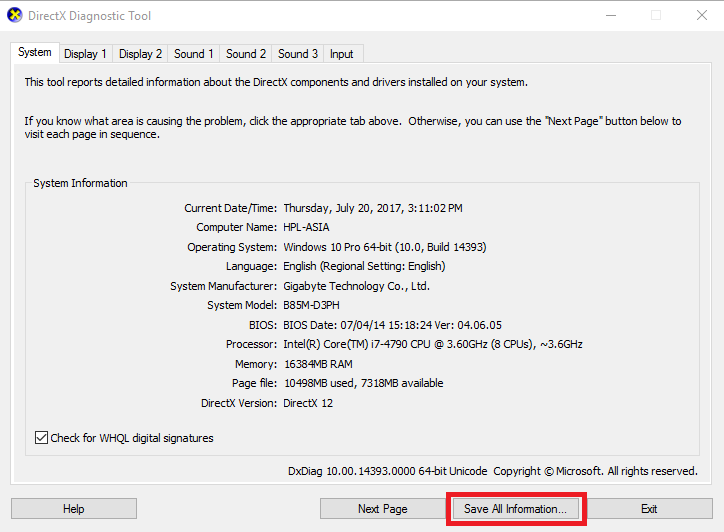
This should generate a DxDiag.txt file, attach that file to your ticket.
PingPlotter
This test is designed to give us information about your connection route to our servers - even if your connection is fine to other servers, there might be a problem in the route between your PC and our servers or inside our servers' network, and this will help us diagnose it. Please make sure that you run this test while you are having issues with the game.
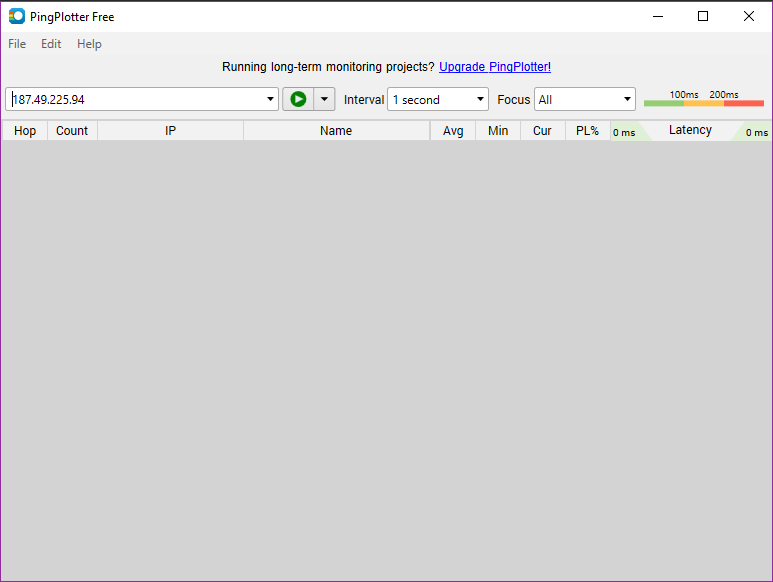
Log Files
There are three different kinds of logs that we will need. They are called, “log-date.txt”, “output-date.txt” and “clientApi_date.txt”.
Follow these step by step instructions to access the most recent logs. Please note that the logs are rewritten every time you open the game, so make sure to get the one right after you have an issue.
1. Right-click onto the game Heavy Metal Machines in your library, and choose “Properties”

2. Click on the tab “Local files” and then onto “Browse Local Files”

3. Click on the Folder “logs”

4. Look for the most recent logs (or on the date/time the issue started). You can filter by “Date Modified” to access them easily.

- The rate in which the problem occurs (once, super rare, rare, sometimes, 100%)?
- Steps to reproduce the problem.
- What were you doing when the problem occurred.
If you need help getting the DxDiag, PingPlotter, and logs, check this article on how to acquire it:
DxDiag
This file will tell us more about your computer status. To acquire it, please type DxDiag in your windows search bar and press enter. Then click on "Save All Information..."
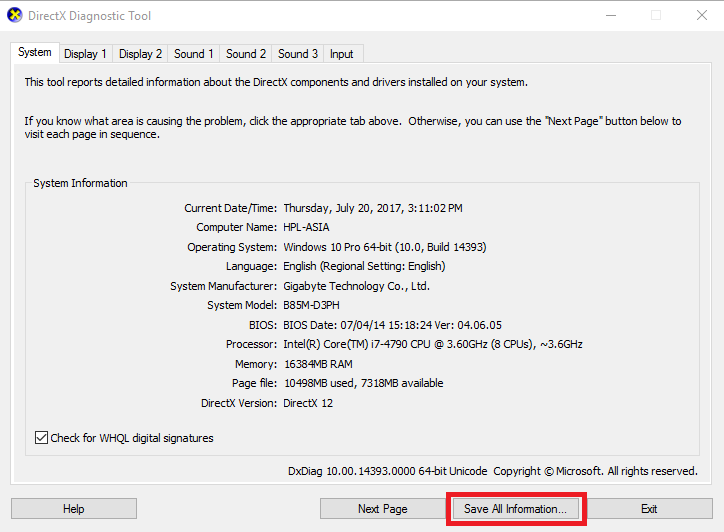
This should generate a DxDiag.txt file, attach that file to your ticket.
PingPlotter
This test is designed to give us information about your connection route to our servers - even if your connection is fine to other servers, there might be a problem in the route between your PC and our servers or inside our servers' network, and this will help us diagnose it. Please make sure that you run this test while you are having issues with the game.
- Download and install PingPlotter here.
- Run it after installing, and please configure it like this for the first test:
- The address will depend on which region are you playing at; it is 169.51.49.179 or161.156.129.130 or 158.177.251.232 for Europe and 169.57.183.232 or 169.57.183.229
for South America and 52.116.6.158 or 169.47.229.185 for North America. - Interval should be 1 second.
- Focus should be all.
- The address will depend on which region are you playing at; it is 169.51.49.179 or161.156.129.130 or 158.177.251.232 for Europe and 169.57.183.232 or 169.57.183.229
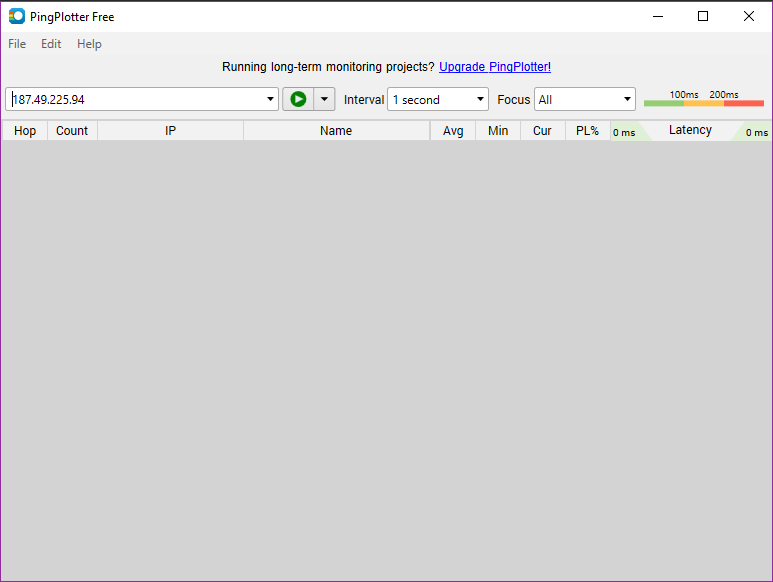
- Press the green arrow and let it run until the Count reaches 300.
- Now click on "File", "Save Image..." and save it as .png. Attach that image to the ticket.
- Now re-do the test with the same configuration except for the address, which should be live.heavymetalmachines.com. Attach that test to the Ticket as well as a .png image.
Log Files
There are three different kinds of logs that we will need. They are called, “log-date.txt”, “output-date.txt” and “clientApi_date.txt”.
Follow these step by step instructions to access the most recent logs. Please note that the logs are rewritten every time you open the game, so make sure to get the one right after you have an issue.
1. Right-click onto the game Heavy Metal Machines in your library, and choose “Properties”
2. Click on the tab “Local files” and then onto “Browse Local Files”
3. Click on the Folder “logs”
4. Look for the most recent logs (or on the date/time the issue started). You can filter by “Date Modified” to access them easily.